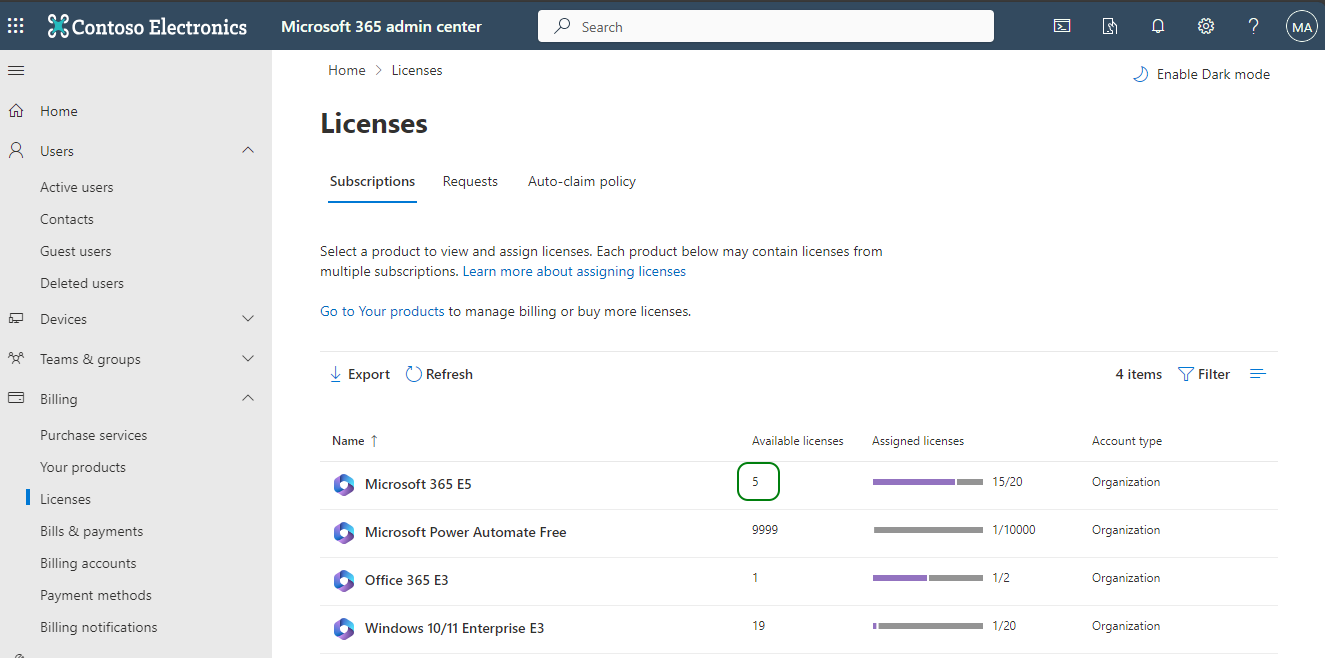Verify license availability
Instructions in this section require administrative access to your Microsoft account. If you lack such permissions, forward these instructions to your IT administrator to complete them on your behalf.
Live Hub requires one eligible Office 365 license to manage your Teams tenant. Therefore, you need to make sure that you have at least one such license free/available in your account prior to proceeding.
Eligible licenses:
-
Office 365 Enterprise E5
-
Office 365 Enterprise E5 Without Audio Conferencing
-
Office 365 Enterprise Developer E5
-
Microsoft 365 E5
-
Microsoft 365 E5 without Audio Conferencing
-
Microsoft Business Voice Without Calling Plan
-
Office 365 A5 for Faculty
-
Microsoft 365 A5 for Faculty
-
Office 365 G5 GCC
-
Microsoft 365 G5 GCC
Eligible licenses that require additional Teams Phone System add-on (see below):
-
Office 365 Enterprise E3
-
Office 365 Enterprise E1
-
Microsoft 365 E3
-
Microsoft 365 Business Basic
-
Microsoft 365 Business Standard
-
Microsoft 365 Business Premium
-
Microsoft Teams Essentials
-
Office 365 A3 for Faculty
-
Office 365 A1 for Faculty
-
Microsoft 365 A3 for Faculty
-
Microsoft 365 A1
-
Office 365 F1
-
Microsoft 365 F3
-
Microsoft 365 F1
Eligible Teams Phone System add-ons:
-
Microsoft Teams Phone Standard
To verify license availability:
1. Open Microsoft 365 Admin Center.
2. Log in as a user with a Customer Adminstrator or Global Administrator role
3. In the navigation menu pane, select Billing > Licenses.
4. Verify that one of the eligible licenses, as listed above, is available.